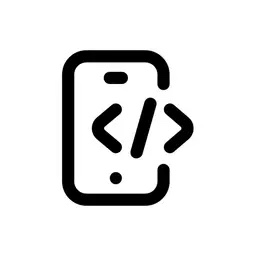BotPenguin’s integration with ChatGPT opens up powerful possibilities for creating multilingual chatbots within no-code app builders. This tutorial will guide you through the process of setting up auto-translation using ChatGPT within BotPenguin, allowing your chatbot to communicate seamlessly across languages.
Step 1: Set Up Your BotPenguin Account
- Sign up for a BotPenguin account if you haven’t already.
- Log into your BotPenguin dashboard.
Step 2: Create a New Chatbot
- Click on the “Create a Bot” button.
- Choose the platform you want to deploy your chatbot on (e.g., website, WhatsApp, Facebook Messenger).
- Follow the on-screen instructions to set up your basic chatbot.
Step 3: Integrate ChatGPT
- In your chatbot’s settings, look for the “Integrations” or “AI” section.
- Find and select the ChatGPT integration option.
- Enter your OpenAI API key when prompted
- If you don’t have an OpenAI API key:
- Go to the OpenAI website: Visit “platform.openai.com” and log in to your account or create one if needed.
- Access API keys: Once logged in, navigate to the “API keys” section, usually found under your profile or account settings.
- Create a new key: Click “Create new secret key” to generate a unique API key.
Step 4: Configure Auto-Translation
- In your chatbot’s flow builder, create a new conversation flow for translation.
- Add a node to capture user input in any language.
- After the user input node, add a ChatGPT processing node.
- In this node, you’ll craft a prompt for ChatGPT to translate the user’s input.
"Translate the following text to " + targetLanguage + ". Preserve the original tone and meaning:
" + userMessage + "
Provide only the translated text without explanations."
- Replace [TARGET_LANGUAGE] with your desired language.
- [USER_INPUT] will be automatically filled with the user’s message.
Step 4: Implement Language Detection
- Add a language detection node before the translation node.
- Add a prompt like:
"Analyze the following text and identify its language. Respond with only the ISO 639-1 two-letter language code. If you can't determine the language with confidence, respond with 'un' for unknown. Here's the text to analyze:
" + userMessage
- This prompt requests the ISO 639-1 code, which is compact and standardized.
- It includes an ‘unknown’ option to handle ambiguous cases and is concise, to reduce token usage and costs.
- Create a new variable named
detected_language_code.
Step 5: Dynamic Translation
- Modify your ChatGPT translation prompt to use the detected language:
"Translate the following text from [DETECTED_LANGUAGE] to [TARGET_LANGUAGE]: [USER_INPUT]"
- Use variables to dynamically insert the detected and target languages.
Step 6: Handle ChatGPT Response
- Create a response node after the ChatGPT translation node.
- Format the translated text appropriately for your chatbot interface, and use BotPenguin’s built-in functions to trim any whitespace from the response.
detected_language_code = trim(chatgpt_response)- This node will send the translated text back to the user.
- Add a condition to check if
detected_language_codeis valid, and create a fallback action if the code is ‘un’ or invalid. - Consider creating a list of supported languages and matching ChatGPT’s response to this list.
- Create a fallback response in case of translation errors.
Step 7: Implement Two-Way Translation
- Set up a similar flow for translating your bot’s responses back to the user’s language.
- Store the user’s preferred language and use it for translating bot responses.
Step 8: Optimize for Performance
- Create a database or use BotPenguin’s storage options to cache translations.
- Before calling ChatGPT, check if the translation already exists in your cache.
- For longer conversations, consider batching multiple messages for translation.
- This can reduce the number of API calls and improve response times.
- Implement a fallback mechanism for when ChatGPT is unavailable.
- This could be a simpler translation API or a message asking the user to try again later.
Step 9: Test and Refine
- Test your chatbot with various languages and complex phrases.
- Pay special attention to idiomatic expressions and technical terms.
- Implement a feedback mechanism within your chatbot.
- Ask users to rate the translation quality or report issues.
- Based on testing and feedback, make necessary adjustments to your translation flow.
Step 10: Deploy and Monitor
- Once satisfied with the performance, deploy your chatbot live.
- Monitor its performance and gather user feedback for continuous improvement.
- Keep an eye on key metrics like translation accuracy and response times.
Conclusion
By following these steps, you can create a powerful auto-translation feature for your BotPenguin chatbot using ChatGPT. This integration will allow your chatbot to communicate effectively with users across multiple languages, greatly expanding its reach and usefulness.
Remember that while ChatGPT provides impressive translation capabilities, it’s not perfect. For critical or sensitive content, it’s advisable to have human translators review the output. Additionally, keep in mind that translation quality can vary depending on the language pair and the complexity of the text.