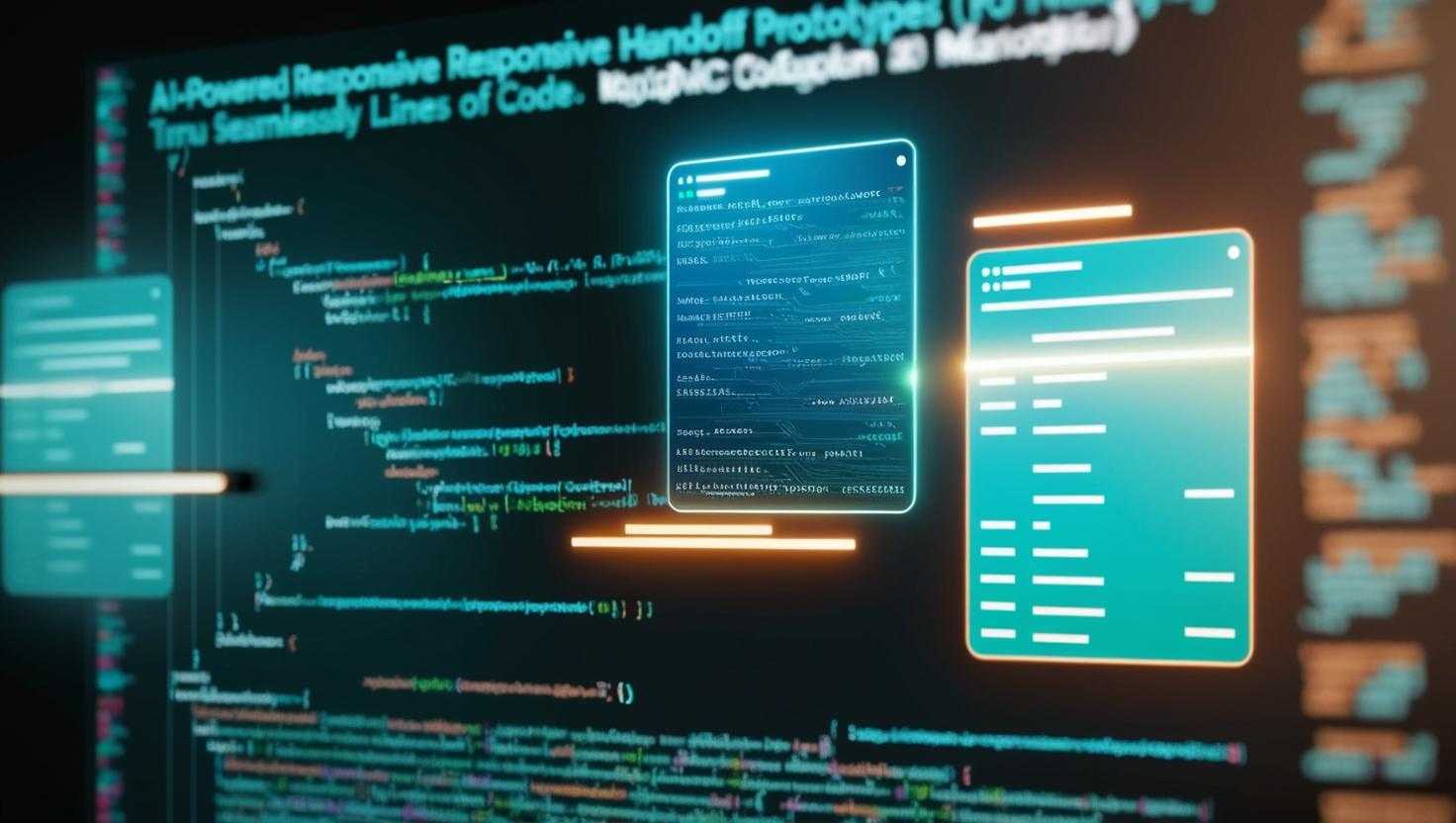AI-powered handoff tools like Builder.io’s Visual Copilot and Anima transform Figma prototypes into production-ready code in minutes, preserving layouts, branding, and interactivity. This guide walks through automating design-to-code workflows without sacrificing quality or control.
Why AI-Powered Handoff Matters
Traditional design handoffs require developers to manually translate Figma screens into code—a process prone to errors and inconsistencies.
AI solves this by:
Step 1: Prepare Your Figma Design for AI Handoff
A. Organize Layers and Components
Step 2: Connect Figma to an AI Handoff Tool
Option 1: Builder.io’s Visual Copilot (Recommended)
Step 3: Refine AI-Generated Code
AI tools generate clean code, but minor tweaks ensure alignment with your project:
A. Adjust Responsive Breakpoints
Use Visual Copilot’s “Edit Code” mode to modify mobile margins or tablet grids6.
xml<!-- Original AI-generated CSS -->
.container { padding: 20px; }
<!-- Adjusted for mobile -->
@media (max-width: 768px) { .container { padding: 10px; } }
Step 4: Integrate with Your Codebase
For Web Apps
- Copy Visual Copilot’s HTML/CSS into your
componentsfolder6. - Import components into pages:
javascript// React example
import Header from './components/Header';
For Mobile Apps (Flutter)
- Export Figma designs to Flutter code via Anima5.
- Paste widgets into your
lib/screensdirectory.
Step 5: Test and Iterate
Trending Questions About AI-Powered Handoff
Can AI handle complex Figma animations?
Yes. Tools like Anima convert Figma smart animate transitions into CSS keyframes or React Spring code58.
How does AI preserve brand consistency?
By binding Figma variables (colors, fonts) to code variables, ensuring updates cascade globally15.
Is coding experience required?
No. Visual Copilot’s one-click export lets designers generate code, but developers can refine outputs68.
What about SEO and accessibility?
AI tools like Anima auto-add alt text, semantic HTML tags, and meta descriptions59.
Best Practices for Reliable Handoffs
Conclusion
AI-powered handoff tools eliminate the “design vs. code” gap, turning Figma prototypes into responsive, production-ready interfaces in minutes. By automating repetitive tasks, teams can focus on innovation—not translation.
Next Steps:
- Try Visual Copilot’s free Figma plugin.
- Explore Anima’s AI accessibility features.
- For developer-focused tutorials, read Builder.io’s design-to-code guide16.
Latest Posts:
- Top 10 Questions About Bubble App Builder for SaaS
- Building AI Agents with No-Code App Builders
- AI-Powered Responsive Handoff: Bridging Figma Prototypes to Code with Context Preservation
- WordPress WYSIWYG Web App Builder
- How to Build a Custom WordPress Plugin with Perplexity AI
- How to Use ChatGPT for Auto-Translation in BotPenguin
- BotPenguin
- AI-Powered Localization in No-Code Builders: ChatGPT Plugins vs Native Tools
- Mobiroller
- Relume
Citations:
- https://www.builder.io/blog/ai-figma
- https://www.builder.io/figma-to-code
- https://www.appbuilder.dev/blog/designer-developer-handoff
- https://www.figma.com/best-practices/guide-to-developer-handoff/
- https://blog.logrocket.com/ux-design/figma-anima-design-to-code-handoff/
- https://www.builder.io/blog/convert-figma-to-html
- https://www.boostability.com/content/ai-seo-optimization/
- https://dev.to/builderio/figma-to-html-convert-designs-to-clean-html-code-in-a-click-214
- https://synergeticmedia.com/using-ai-for-seo-best-practices/
- https://www.interaction-design.org/literature/article/how-to-ensure-a-smooth-design-handoff
- https://octet.design/journal/figma-ai-plugins/
- https://www.figma.com/community/plugin/747985167520967365/builder-io-ai-powered-figma-to-code-react-vue-tailwind-more
- https://www.linkedin.com/posts/beneklisefski_the-root-causes-for-the-dev-design-mismatch-activity-7269461613777158144-k0zZ
- https://www.builder.io/blog/ai-figma
- https://www.reddit.com/r/UXDesign/comments/14q22ps/how_do_figma_interactions_get_translated_to_code/
- https://www.youtube.com/watch?v=EoS30ZEJZ5s
- https://www.figma.com/best-practices/the-ux-writers-guide-to-figma/
- https://www.paddlecreative.co.uk/blog/the-future-of-web-design-webflow-and-the-power-of-ai
- https://designcode.io/figma-responsive-layouts-figma-handoff-introduction/
- https://www.youtube.com/watch?v=3BUIIKh8DfI
- https://www.figma.com/ai/
- https://www.linkedin.com/posts/edwche_developer-handoffs-are-dead-heres-why-activity-7290352083847798784-Rkd9
- https://www.reddit.com/r/UXDesign/comments/1jqolfw/handing_off_designs_to_developers_who_want/
- https://designcode.io/sketch-styleguide/